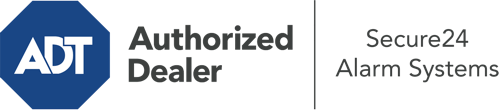How Do I Operate The ADT Command Panel In Hammond?
The heart of your home security system, the ADT Command panel is a robust touchscreen that connects with all of your incorporated sensors. You can arm your system, customize home automation preferences, and even talk to monitoring specialists. It’s likely you’ll have no issues navigating this easy-to-use interface, but to assist you in getting started, it’s a good idea to inspect several of its core features.
What Might You Do With ADT Command In Hammond?
Prior to diving into the essentials of how to use it, think about what this core home security touchscreen can do. First and foremost, ADT Command is where you can activate and deactivate your system, but it’s suitable for quite a bit more.
With ADT Command, you may:
- Custom-tailor home automation with your own schedules, rules, or scenes. To illustrate, you are able to have your connected doors secure automatically when the system is activated or have lights illuminate at specified times.
- Unlock or lock doors.
- Check live footage or saved clips of your doorbell, outdoor, or indoor cameras.
- Speak through the two-way talk function or get in touch with ADT directly in case of an emergency.
- Integrate with your smart speaker.
- Add, delete, or change users and Wi-Fi connections.
Getting to Know Your ADT Command Panel In Hammond
One of the most beneficial things you can do is simply familiarize yourself with the screen. That begins with the home display. You’ll see a large symbol that indicates your existing status - such as “Ready To Arm.” Beneath, you’ll see smaller icons that symbolize different arming options. Touch them anytime you wish to change your status. The custom arming choice is nice as it allows you to bypass particular components. Interested in leaving a window open during the night for a little clean air without setting off the alarm? That won’t be a problem.
At the top left-hand side, you’ll spot a Wi-Fi icon that shows your signal strength and a notifications symbol where you may get notices from ADT. On the right, you’ll find icons for home automation, zones, and scenes. At the upper right-hand corner, you’ll see important emergency alarm buttons. You’ll have the option to press for police, fire, or personal. Your monitoring specialists will notify the relevant emergency personnel based on your decision.
The pointer to the right will guide you to more options. There, you’ll notice a way to access your system’s tools. Tap on this icon, type in your security code, and then you’ll have the opportunity to control Wi-Fi settings, general settings, user profiles, and much more. You’ll even come across support videos if you require assistance.
Arming Your System With The ADT Command Panel
The touch-enabled central hub makes arming your system swift and simple. All you are required to do is pick the symbol you would like from the home display. Your possible selections are Arm Away, Arm Stay, and Arm Custom. If nobody is going to be at the house, the away choice is the most suitable selection. You might opt to “quick arm,” which doesn’t need a password, or to postpone the arming of your home’s defense. This will start a countdown, giving you the chance to leave before the system engages. Arm Stay is the proper choice whenever someone is on site. The custom setting permits you to circumvent particular sensors and also works on a delay.
Once you grasp the principles of enabling your system, you can start investigating the other remarkable features.
Take Advantage Of ADT Command With Your New Security System From Secure24 Alarm Systems
Are you excited about being able to control and personalize your entire home security system using one centralized interface? Utilize the versatile ADT Command in Hammond by turning to the experts at Secure24 Alarm Systems. Call (219) 207-5149 to customize your home defense today.